How to Reset Forgotten or Lost Root Password in Fedora
by Ravi Saive | Published: March 15, 2019 | March 15, 2019
本操作完全拷贝自 https://www.tecmint.com/ ,目前尚未验证,版权归TecMint所有。
A Linux system administrator can quickly reset a user forgotten password using passwd command, but what happens if the system administrator itself forgets the root password? In this article, we will explain how to reset a forgotten or lost root user password in Fedora Linux distribution.
Note that to reset the lost root user password, you must have physical access to the Fedora machine in order to access Grub settings to reset and reboot the machine. Additionally, if your Fedora system is encrypted, you will also get to know the LUKS passphrase.
Edit the Fedora GRUB Settings
To edit the Fedora Grub settings, you need to interrupt the boot process by restarting the Fedora machine and press E on your keyboard when you see the following GRUB menu:
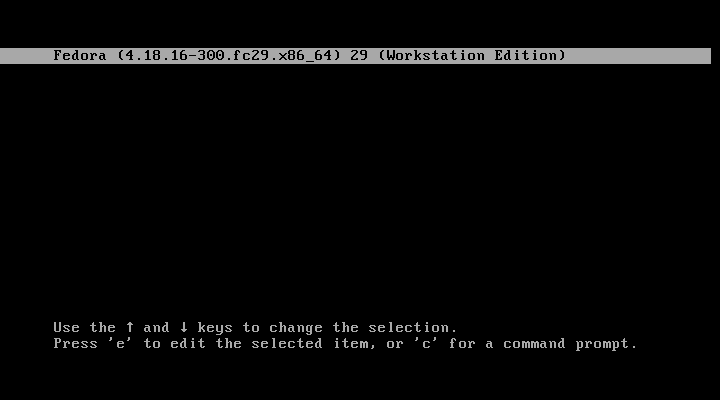
Fedora Grub Menu
After pressing E on your keyboard, you will get the following screen.
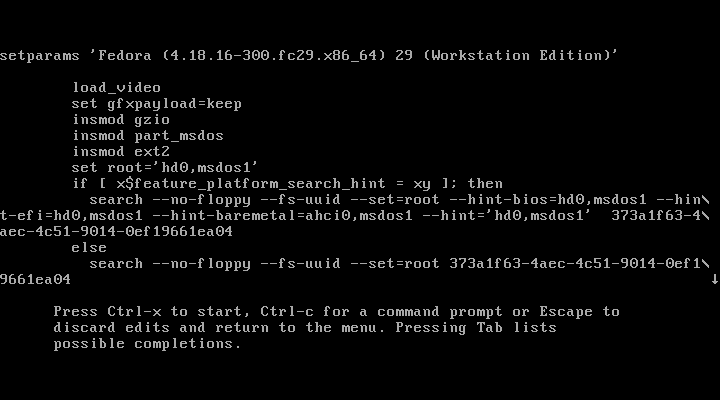
Edit Fedora Grub Settings
Use your keyboard arrow keys and go to the line linux as shown.

Go to the line Linux” in Grub Settings
After finding the linux line, remove rhgb quiet and replace with the following.
rd.break enforcing=0

Edit Fedora Grub Boot Settings
Once you have done with editing the line, press Ctrl-x to save and start the system.
Note: Adding enforcing=0, bypass performing an entire system SELinux relabeling. Once the system is restarted, restore the appropriate SELinux context for the /etc/shadow file as explained below in this article.
Mounting the Fedora Filesystem
Once the system started in emergency mode, you need to remount the hard drive with read-write permission using the following command on the terminal.
# mount -o remount,rw /sysroot
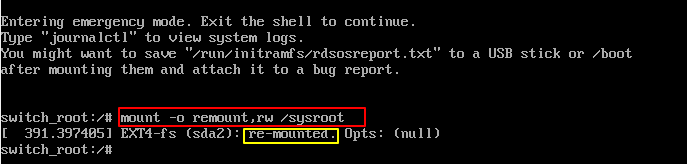
Mount Fedora Drive in Read & Write Access
Set Forgotten Root Password in Fedora
Now run the following chroot command to access the Fedora system.
# chroot /sysroot
You can now reset the forgotten or lost Fedora root user password using passwd command as shown.
# passwd
Enter the new root user password twice when asked. If you are successful, you should get a message that all authentication tokens updated successfully as shown.
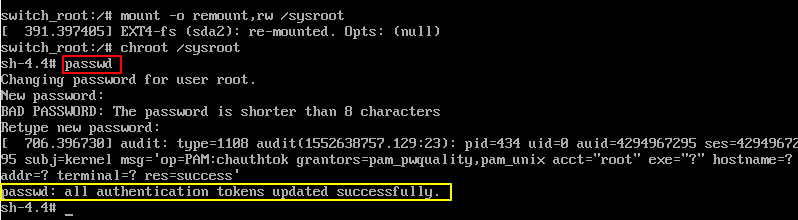
Reset Fedora Root User Password
Type exit, twice to reboot the system.
Set SELinux Context on Shadow File
Log in as root user and type the following command to restore the SELinux label on the /etc/shadow file.
# restorecon -v /etc/shadow
Turn SELinux back to enforcing mode.
# setenforce 1
That’s all! If you face any issues while resetting forgotten or lost Fedora root user password, do ask in the comments section below.Sharing is Caring…